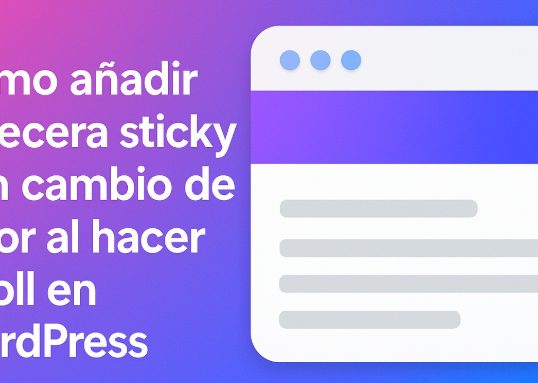
Cómo añadir cabecera sticky con cambio de color al hacer scroll en WordPress
1. Acceder al panel de administración de WordPress
- Inicia sesión en tu sitio de WordPress.
- Ve a «Apariencia» > «Personalizar».
2. Añadir CSS personalizado
- Selecciona «CSS adicional».
- Agrega el siguiente código CSS:
header {
position: relative;
transition: background-color 0.3s;
}
header.sticky {
position: fixed;
top: 0;
width: 100%;
background-color: #333; /* Color de fondo al hacer scroll */
z-index: 1000;
}
3. Añadir JavaScript personalizado
- Ve a «Apariencia» > «Editor de temas».
- Selecciona el archivo «functions.php».
- Agrega el siguiente código al final del archivo:
function agregar_scripts() {
wp_enqueue_script('sticky-header', get_template_directory_uri() . '/js/sticky-header.js', array('jquery'), null, true);
}
add_action('wp_enqueue_scripts', 'agregar_scripts');
4. Crear el archivo JavaScript
- En la carpeta de tu tema, crea una carpeta llamada «js».
- Dentro de «js», crea un archivo llamado «sticky-header.js».
- Agrega el siguiente código JavaScript:
jQuery(document).ready(function($) {
var header = $('header');
var sticky = header.offset().top;
$(window).scroll(function() {
if (window.pageYOffset > sticky) {
header.addClass('sticky');
} else {
header.removeClass('sticky');
}
});
});
5. Guardar cambios
- Guarda los cambios en «functions.php» y en «sticky-header.js».
- Publica los cambios en el personalizador.
6. Probar la cabecera sticky
- Visita tu sitio web y desplázate hacia abajo para verificar que la cabecera se vuelve sticky y cambia de color.
.